Generating and Uploading a Confirmatory License
Background
A Confirmatory License (CL) may be required by the funding agency pursuant to 37 CFR 401.14(f)(1). A CL is a document signed by the grantee/contractor that confirms the rights that the government has in the invention.
A CL can be generated directly from the iEdison record (instructions below). You should confirm that the information in iEdison matches your patent filing before generating the CL. Autogenerating from the iEdison record will ensure that the information listed in the CL matches iEdison. The CL should then be signed, and the signed copy uploaded into the patent record.
To generate and upload a Confirmatory License (CL), complete the following steps:
- Navigate to the "Supporting Documents" panel of a Patent Report.
- Click the "Generate" button in the Confirmatory License section.
- Review the auto-generated Confirmatory License.
- Sign the Confirmatory License.
- Upload the signed Confirmatory License.
- Save the Patent Report.
1. Navigate to the "Supporting Documents" panel of a Patent Report
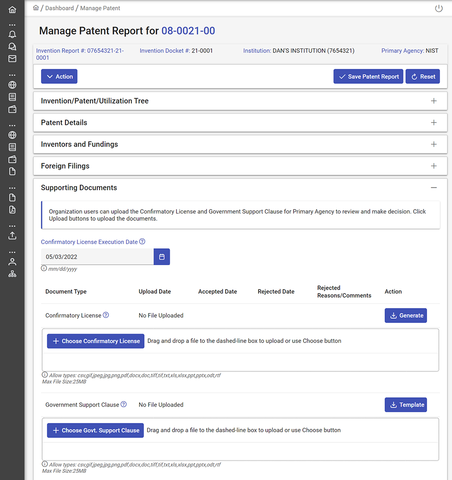
2. Click the "Generate" button in the Confirmatory License section
When you click the "Generate" button, a Confirmatory License will be generated as a PDF, with information auto-populated from the Patent Report. Your browser will either automatically download this PDF to your default downloads directory or prompt you to save the file to a preferred location, depending on your browser and settings.
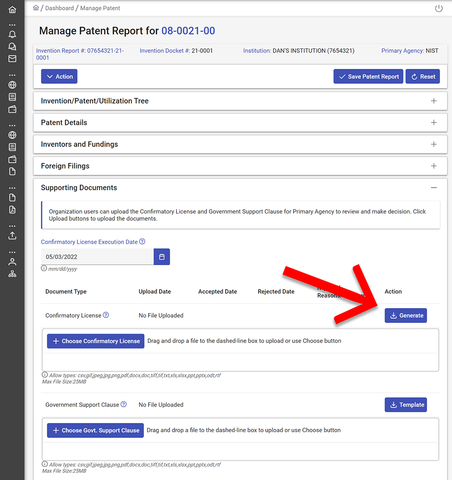
3. Review the auto-generated Confirmatory License
Carefully review the information contained in the auto-generated Confirmatory License PDF, checking for accuracy. If any information is incorrect, modify and save the Patent Report and click the "Generate" button again to produce a corrected Confirmatory License.
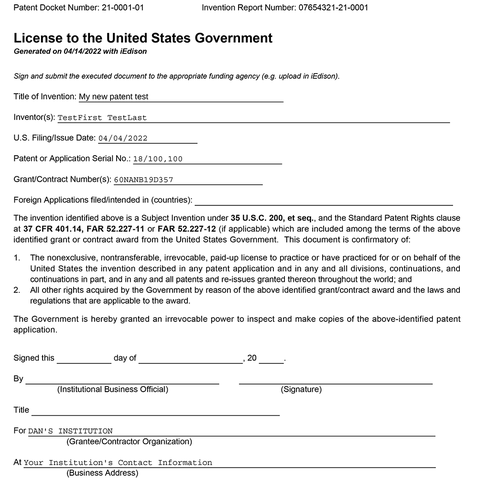
4. Sign the Confirmatory License
Once you have verified the accuracy of the Confirmatory License, it must be signed by an authorized signatory at your Organization. Digital signatures are permitted so long as it is with an official service, such as Adobe Sign.
5. Upload the signed Confirmatory License
Before uploading the signed Confirmatory License, complete the "Confirmatory License Execution Date" field.
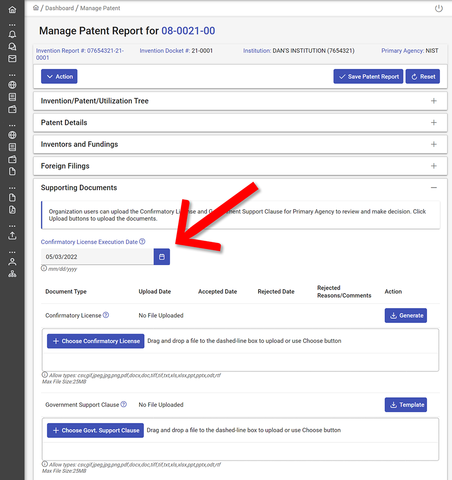
Click the "Choose Confirmatory License" button to locate and upload the confirmatory license on your local device or you can drag and drop your file into the dashed-line box next to the button.
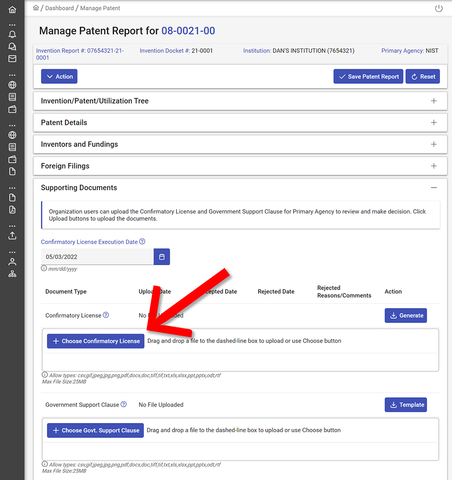
6. Save the Patent Report
Click the "Save Patent Report" button at the top of the window. A popup window will ask you to confirm. Click the "Confirm" button.
The funding Agency will be notified, and they will review the CL document. Once the Agency has either approved or rejected the CL, you will be notified. If the CL is rejected, a comment will be posted with an explanation of what is needed for the document to be approved.

